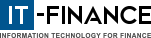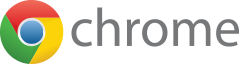1st check: authorise Advanced Charts Launcher in your antivirus
- Open the settings window of your antivirus software
-
Go to the feature(1) that allows you manage the list of authorised programs.
(1) This feature can have different names depending on your antivirus program (ex: "Application control", "Application firewall", "Firewall", ...).If you can't find this feature in your antivirus program, contact their customer support department in order to find the appropriate settings. -
Add the Advanced Charts Launcher installation folder to the list of authorised programs.
By default, it is installed at:C:\Users\Your-Windows-Username\AppDataLocal\IT-Finance
Example with Avast 2015 for Windows
- Click on the Avast icon in the system tray to open Avast
- Click on "Settings" > "Active Protection" > Choose "Customize" on the "File System Shield" line > "Exclusions"
-
Click "Add" and then select the Advanced Charts Launcher installation folder.
By default, it is located under:C:\Users\Your-Windows-Username\AppDataLocal\IT-Finance
- Click "OK" and make sure the "R", "W" and "X" boxes are checked.
- Click on "OK" and close the Avast windows
Avast will no longer block or slow down the execution of Advanced Charts Launcher.
You should now be able to launch Advanced Charts.
If you still can't launch Advanced Charts, proceed to the next step.